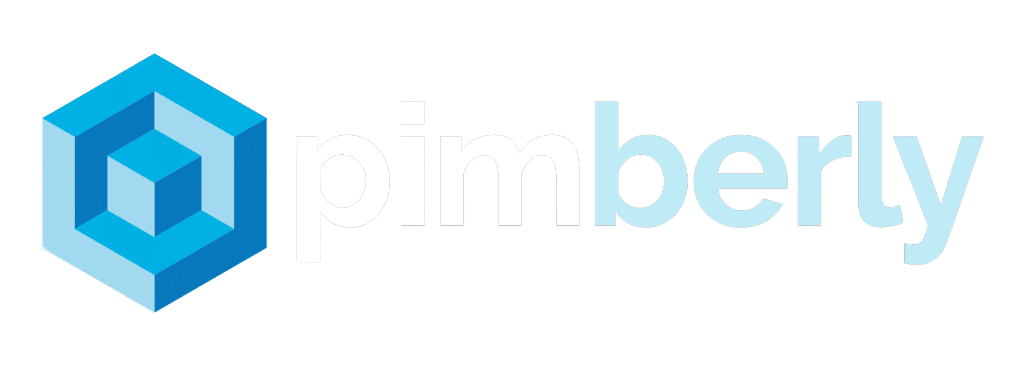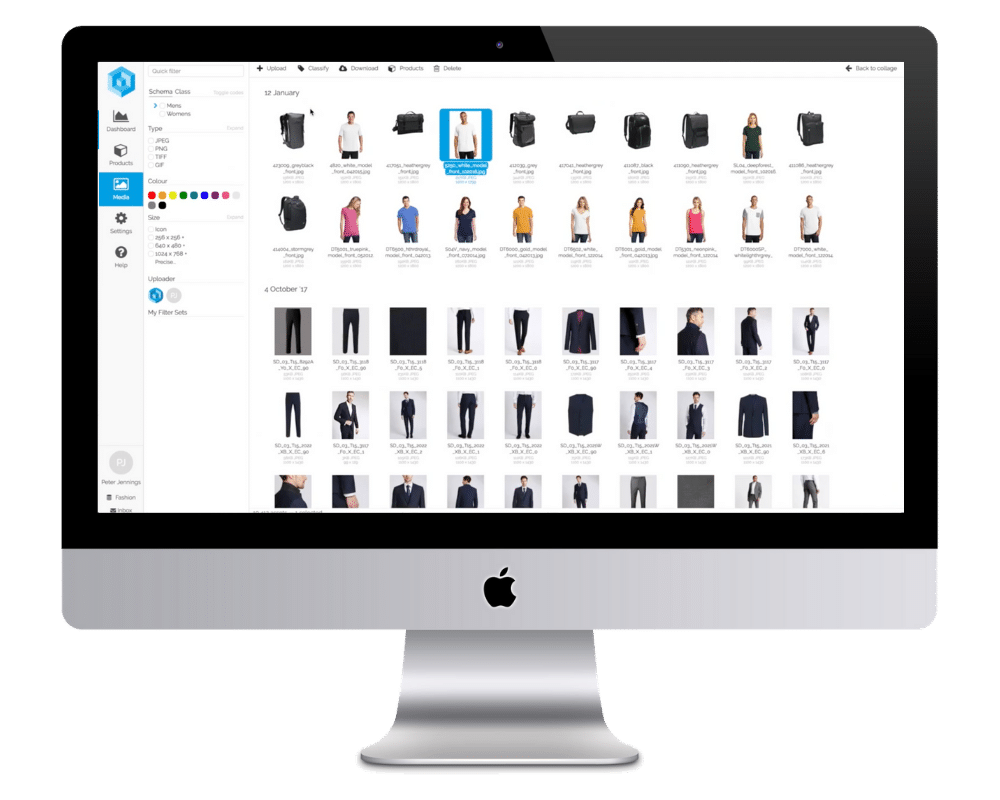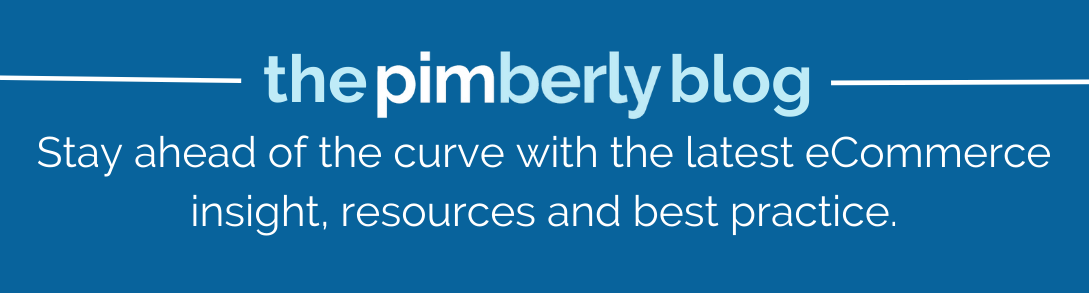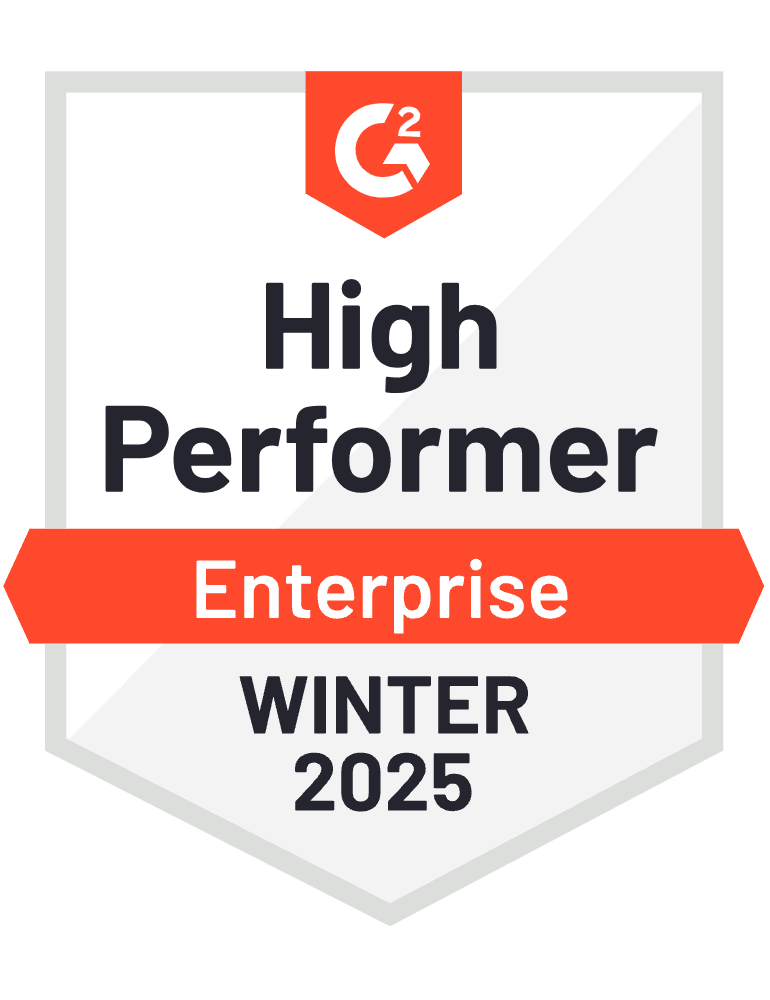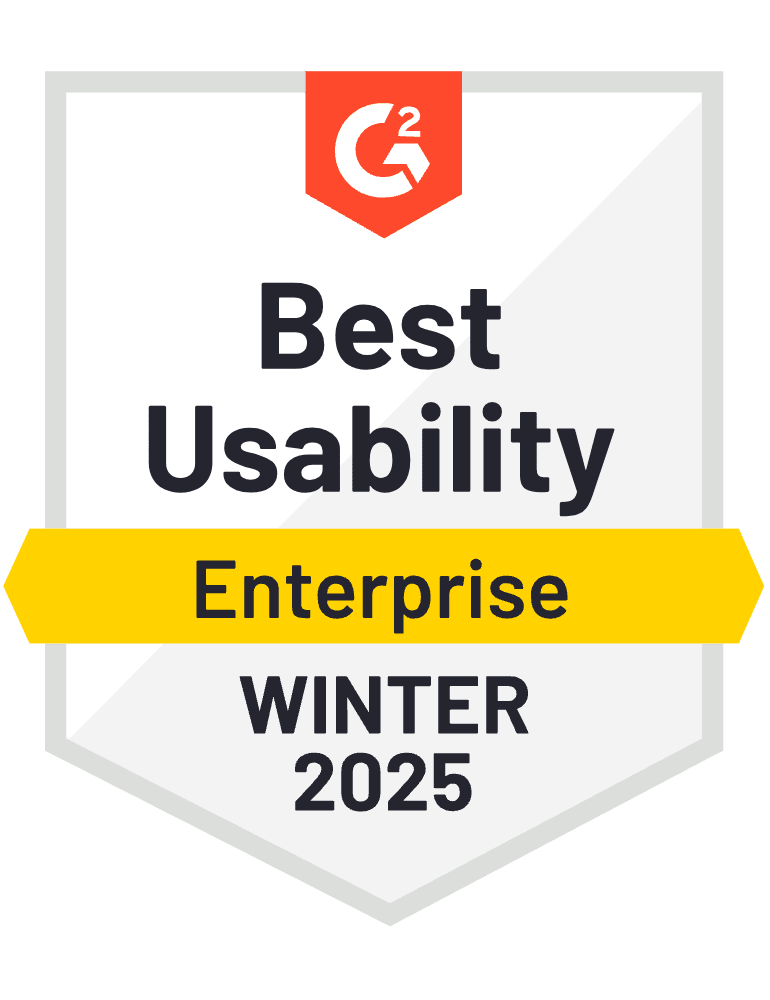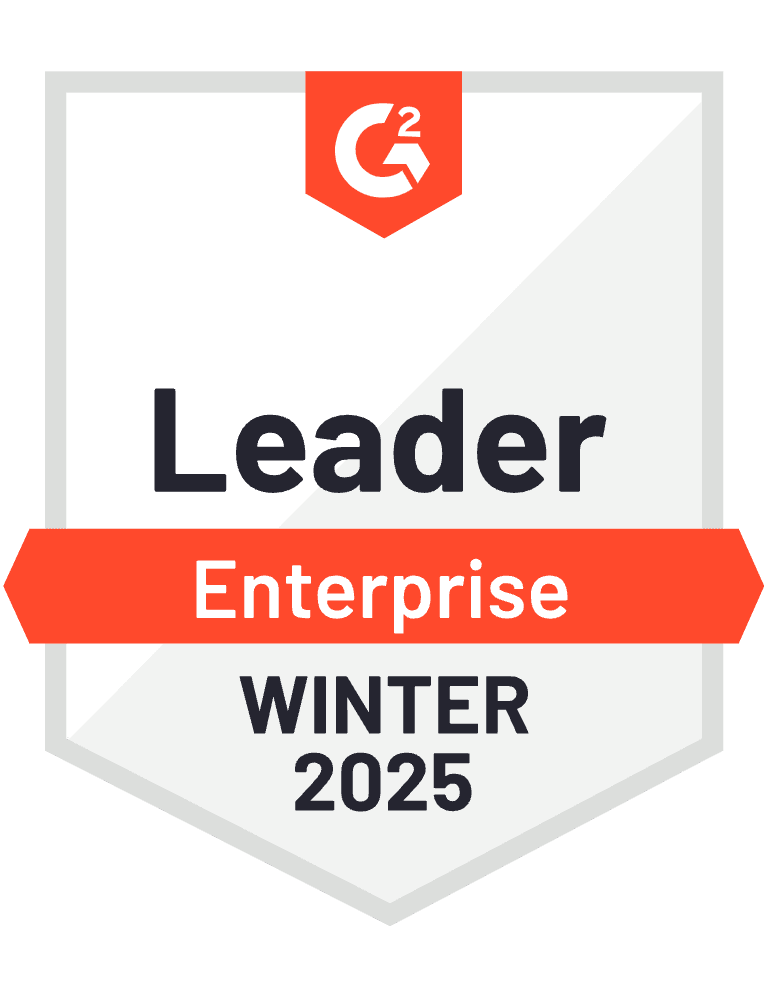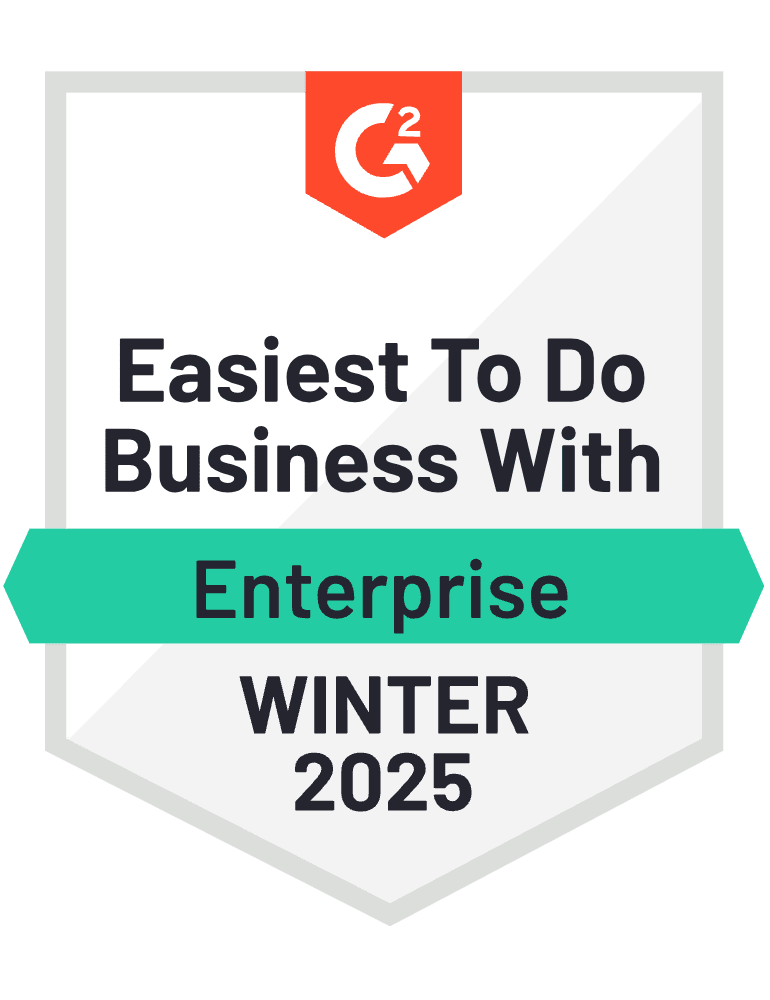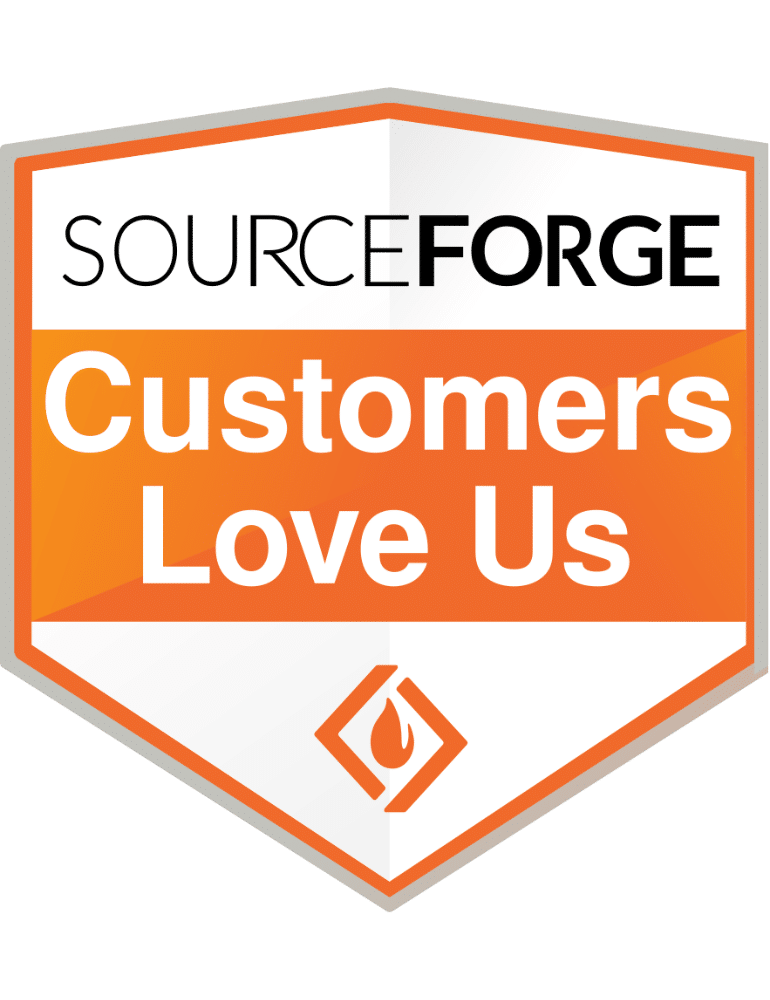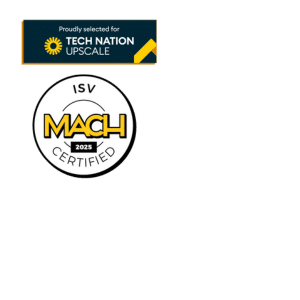Reasons for Duplication of Product Data
When an existing product is generated again, it results in duplicates. This usually occurs when a new integration containing products is imported from wordpress into Thrive and connected to an established location. You might want to have two independent editions of a product and package their quantities together depending on your arrangement, but you can always approach the Customer Care Team to investigate further.
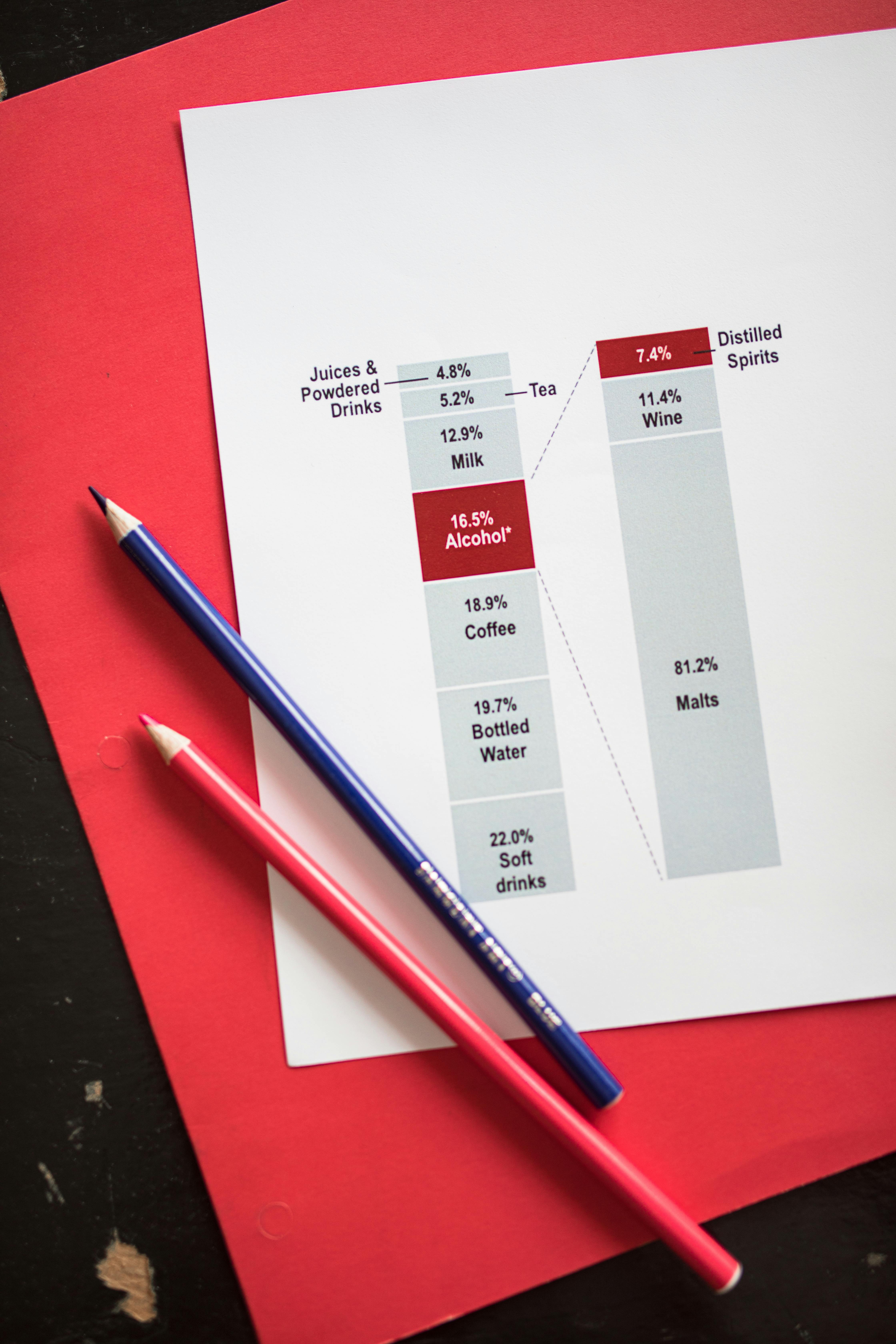
Multiple product duplicates can also happen when a user regularly modifies Thrive and the integration at the same time. For this reason, we advise making all of your inventory adjustments in Thrive alone to have better results.

How to Duplicate Products on Shopify
If you’re adding more comparable products to your collection, it’s a good idea to duplicate product in Shopify. In this manner, you can avoid spending extra time typing details, such as a title and explanation, among other things. Here is a comprehensive how-to guide that walks you through the process of duplicating a single product or merge duplicated products on Shopify:
- Launch Shopify and navigate to the Shopify Admin page.
- Select Products.
- Click the item you want to copy from the list.
- Select “Duplicate.”
- Type in the item’s name, pick the data you wish to duplicate and indicate the item’s state.
- Select Copy Product.
- Make desired edits to the product information.
- Click Save.

How to Duplicate Products on WooCommerce
Merging multiple products can greatly help making it easier for customer to search a product online. While there are many ways to duplicate a product on a sales site, using a utility plugin is possibly the simplest approach to duplicate products in WooCommerce.
Utility plugins don’t need to be present on the web page all the time because they are typically utilized just once. Since a product is essentially a certain kind of post, Duplicate Post is the ideal plugin in this situation to merge duplicate product. The following is a step-by-step guide to adding duplicate products for search results on WooCommerce:
- Install “Duplicate Post” and turn it on.
- In WooCommerce, create a product that you want to copy.
- Select the view of the product list.
- Select “Post Duplicate.”
- Modify the newly created duplicate item.
- Update the product details, making sure to include “save” and the product URL at the end (permalink).

How Intellectual Property is Handled in Product Duplication
Patents, copyright, and trademarks are a few examples of intellectual property listing on Amazon that is legally protected and allow people to profit financially or get notoriety from their inventions. The IP system seeks to promote an atmosphere where innovative thinking and creativity can thrive by finding the ideal balance between innovators’ interests and the larger public interest.
When adding an innovative item to your business, you can save time by duplicating products on Amazon. The idea behind product duplication is to enable retailers to copy data from one product to another which helps in decreasing and eliminating product data complications afterwards.
When a product is copied, its brand, explanation, tags, category of product, supplier, supplying price, tax, custom loyalty, precise accounting information, markup, and retail price are all transferred to the copied product for Amazon sellers. The name, handle, image, SKU, supplier code, and inventory details of the original product will not be transferred to the copy.
Product Duplication Best Practice
Here is how you can perform duplicated listing on your website:
- Go to Category > Products and, if needed, use the filters to find the product you want to replicate.
- To duplicate the product, click on it after expanding it.
- Provide the product name that is being copied along with any other details that are needed. For instance, certain supplier information related to this product duplication.
- Click Save once you’re satisfied with the replica product’s appearance.
- Now that your duplicate goods have been added to your store, they can be sold.

Bottom line
While product duplication can be complicated for many owners, it can also significantly save time if done the right way. The right trick is, however, utilizing effective management tools for better data management and website optimization. You can get in touch with us at Pimberly if you require the best management tools.
Take a deeper dive
In a personalized demo of our PIM platform, you’ll see how you can optimize dropshipping, as well as:
- Easily create, enrich and automate complex product data, images, and videos.
- Drive sales and deliver best-in-class online experiences.
- Increase revenue by reaching new channels and markets with confidence in your data.
- Give your teams a central hub to manage and update product data.
Book a Demo